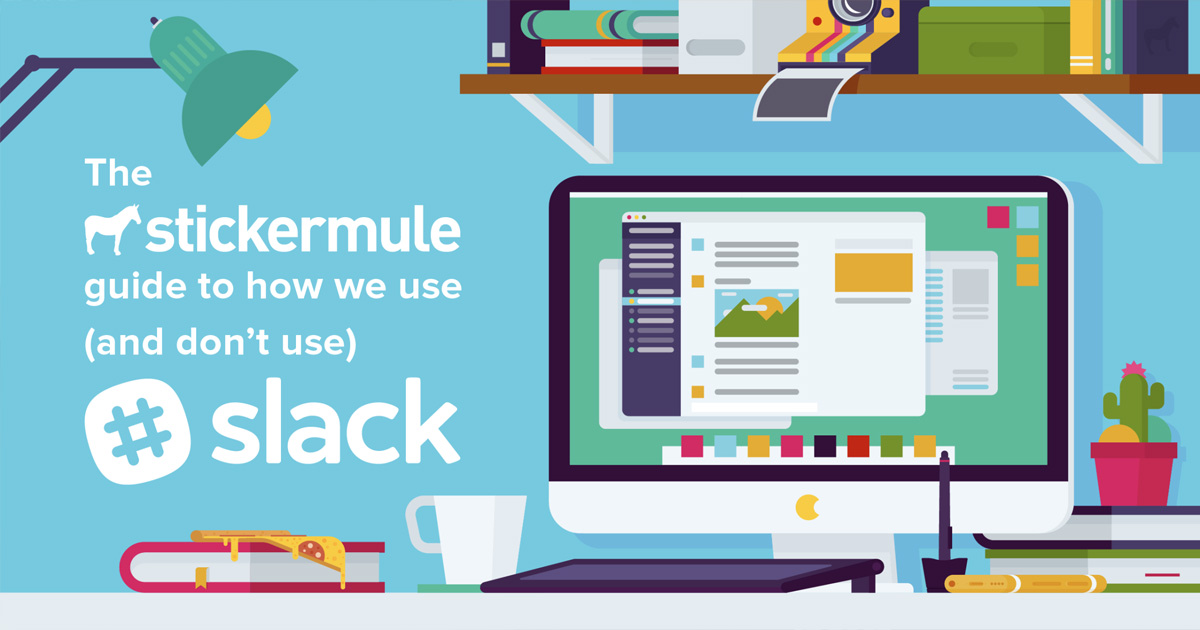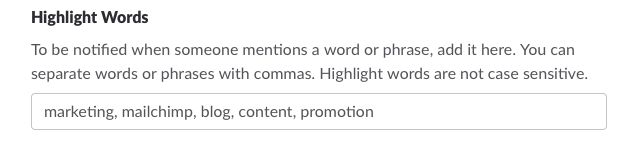The Sticker Mule guide to Slack
Posted by Anthony Constantino on
Collectively, Asana and Slack manage the majority of our communication at Sticker Mule. We use Asana to handle task related conversations and Slack to handle everything else. Your company might prefer a task management tool other than Asana; the important thing is that you use one.
To help onboard new team members, we created documentation explaining how we use Asana. I decided to also share our tips and conventions for using Slack for the benefit of prospective team members (we’re hiring!) and anyone that needs to coordinate a remote team.
Integrating Slack with your task management workflow
Tasks are the essence of business so it’s important to think about how Slack integrates with your overall task management workflow. To ensure our task management system & Slack play well together, we have four guidelines explaining when it’s appropriate to communicate via Slack or Asana. If you use a different task management tool like simply replace Asana with your tool of choice and these same guidelines will still apply to your organization.
Create Asana tasks once they’re identified via Slack.
New tasks are often identified during Slack conversations, but they should quickly be migrated to Asana where they can be easily managed. You can use Slack’s Asana integration to quickly add tasks by typing “/asana add Task Name” to create a task.
Avoid asking teammates to perform tasks in Slack.
It’s tempting to ask people to do things via Slack, but it’s best to create Asana tasks that can be easily recalled, assigned and completed when time permits. Slack messages are easily lost once read so it’s not ideal to issue tasks via Slack.
Avoid discussing existing Asana tasks in Slack.
Keep task related conversations within Asana so that they stay in context and can be responded to at the participant's convenience. Occasionally, it may make sense to have a Slack call to discuss a task, but action points from that call should be posted to Asana.
19 additional Slack tips & tricks
1. Avoid using @everyone.
@here is less disruptive since it only notifies people that are working. Alternatively, use @mention if you want to post something publicly but only need to notify specific people.
2. Use do not disturb to stay focused.
When you need to focus on your work for prolonged periods of time use Slack’s Do Not Disturb feature to temporarily turn off notifications so you’re not distracted.
3. Configure your work schedule.
Slack lets you configure your work schedule so that messages don’t bother you when you’re off the clock. This allows coworkers to message you at night without worrying about bothering you since Slack will wait until you’re working to deliver the message.
4. Mute infrequently used channels.
Some channels you’ll find yourself using infrequently. Rather than constantly leaving and joining them it’s best to mute them so they don’t bother you, but you’re still able to use them when needed.
5. Prefer Slack calls
Standardization makes training and onboarding easier. Slack’s calling features are powerful and continue to improve so we are gradually phasing out other voice applications. The one exception is we still use Zoom for video conference calls.
6. Use group chats.
Don’t hold the same conversation with multiple people individually. Instead loop teammates into conversations as needed by using group chats. Slack also lets you quickly convert a group chat into a group call.
7. Create custom emoji.
Ask your design team to spend a day creating a few custom emoji for the team to use. We rather enjoy inserting emoji-fied versions of each other into chats.
8. Setup a few trigger words.
Don’t go overboard, but creating a few triggers that insert random nonsense into your chats is a great way to add amusement to your day and confuse new hires when they first stumble upon them.
9. Create private channels for trips & meetups.
Private channels are a great way to keep everyone in-sync during a company trip or meetup. We recommend creating them before the trip starts so everyone is aware they exist.
10. Add a profile photograph.
We highly recommend adding a profile photograph so that coworkers can put a face with your name. Although we’re remote it’s still good to see each other so that when we do meet there’s already some familiarity.
11. Hangout in your team’s dedicated channel.
We create a channel for every team and encourage team members to primarily use that channel to discuss work and life with their teammates.
12. Use Zight to share screenshots.
Zight is a handy tool for sharing screenshots via shortened URLs. Slack automatically inserts the image into the chat when you share a screenshot via a Zight link.
13. Archive inactive channels.
It’s easy to create a lot of channels so you should occasionally cull your channel list by archiving ones with low activity. You may want to abandon a channel entirely or merge the channel into another one with a broader purpose.
14. Edit existing messages instead of sending new ones.
If you mistype your message it’s better to edit your message than sending a new one. Slack lets you easily do this by hitting the up arrow. This reduces confusion and the number of notifications others receive.
15. Set highlight words
If you mute channels that you do not use frequently, it can be helpful to set a few highlight words based on your role.
For example, if you are a content manager you might set “blog” as a highlight word. (To find highlight words after the initial notification, click on the “@” symbol located at top right.)
16. Use keyboard shortcuts
Slack has a ton of amazing keyboard shortcuts. My favorites are CMD+K (Quick switch), CMD+U (Upload a file), Shift+Enter (Create a new line), & Alt+Shift+Down Arrow (Next unread message) and CMD+/ (view keyboard shortcuts).
17. Use the mobile app (optional).
If your job involves being away from your computer a lot then the mobile app is highly recommended.
18. Cross post content instead of uploading twice (optional).
Slack has a handy feature that lets you cross post content across channels & messages instead of uploading twice. This is especially handy when you’re on mobile with limited bandwidth.
19. Star specific channels & team members (optional)
Starring a channel or a team member places it above all other channels and direct messages. This makes it easier to find and send a message to the people you interact with repeatedly.
Conclusion
Slack is the fastest adopted and most heavily used application at Sticker Mule. It quickly replaced email and increased our cohesion despite being an entirely remote team.
I hope this document helps both our team and others get more value from Slack.
Our team works extraordinarily well together not just because we share the same tools, but because we share a similar perspective on work. We all tend to be humble, independent, logical, thoughtful and autodidactic.
If you have these characteristics too, we're hiring.