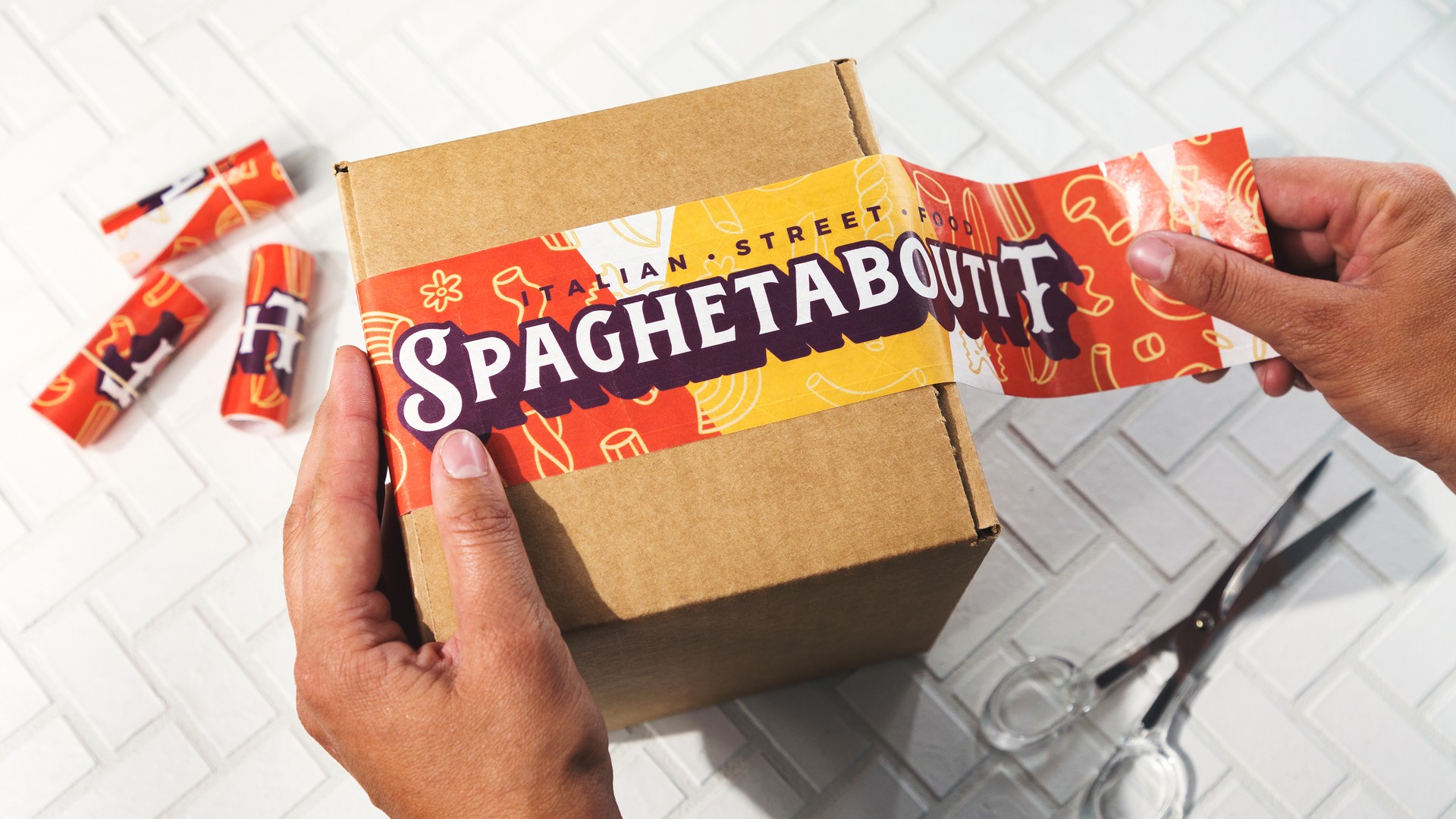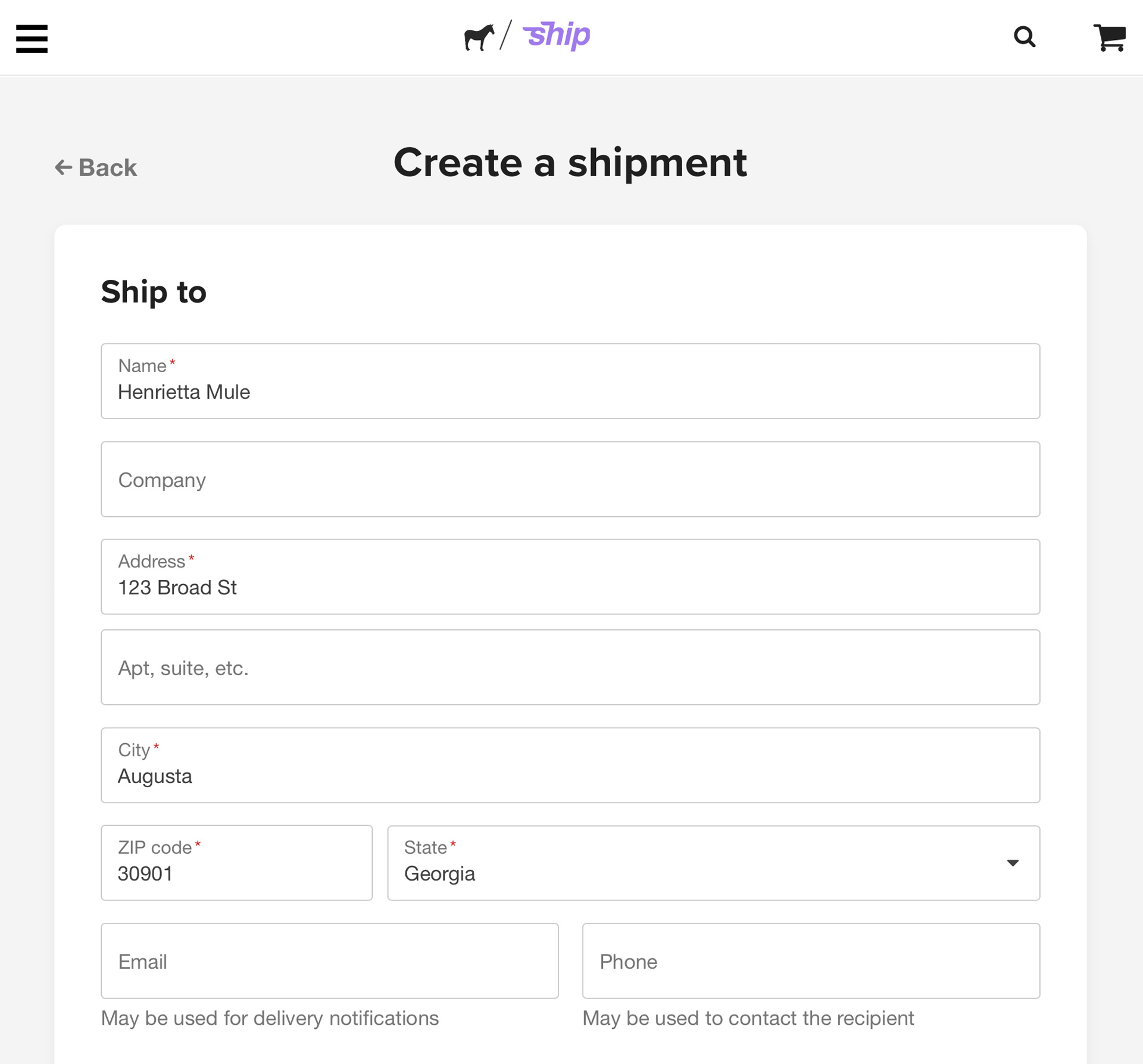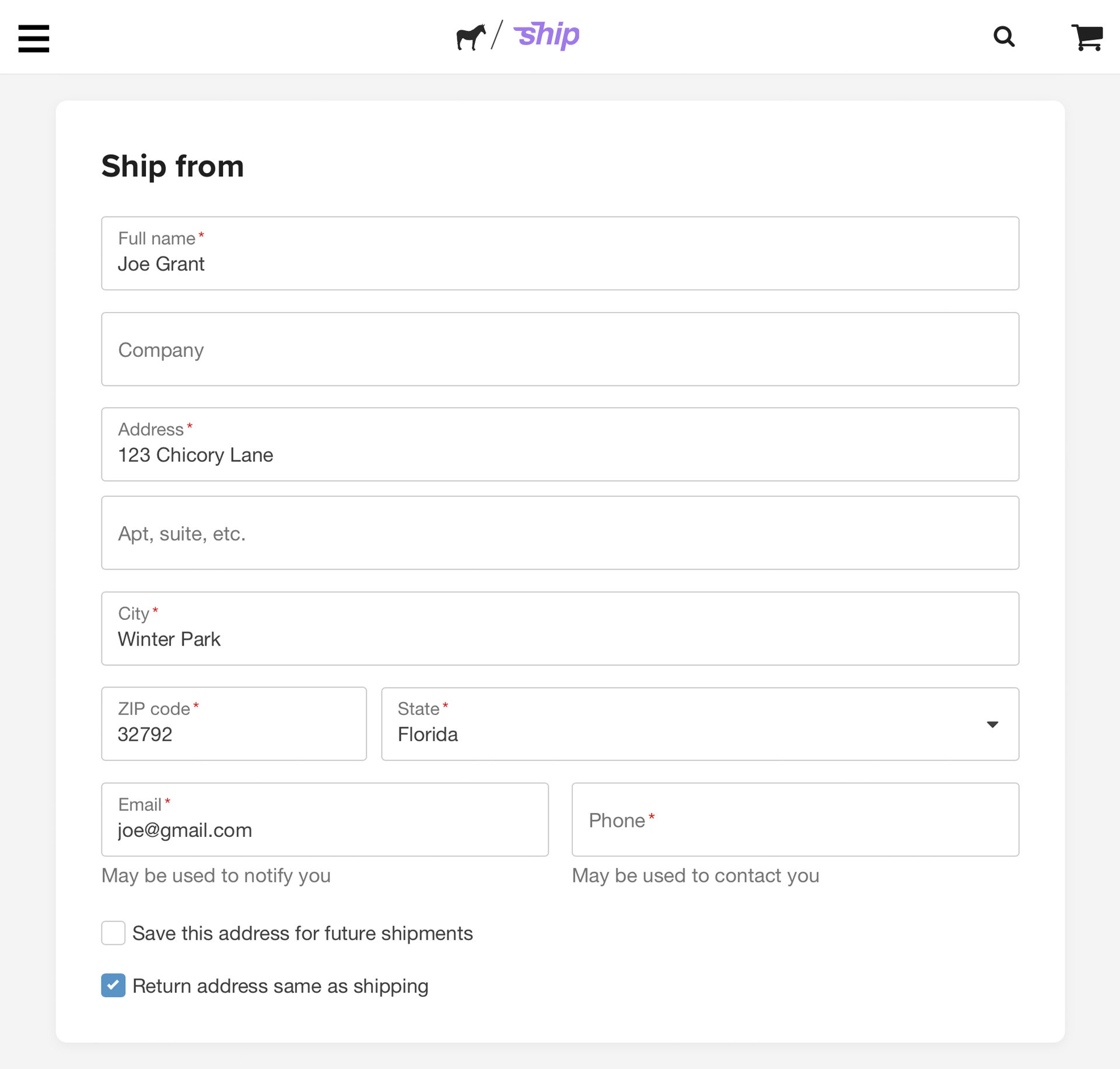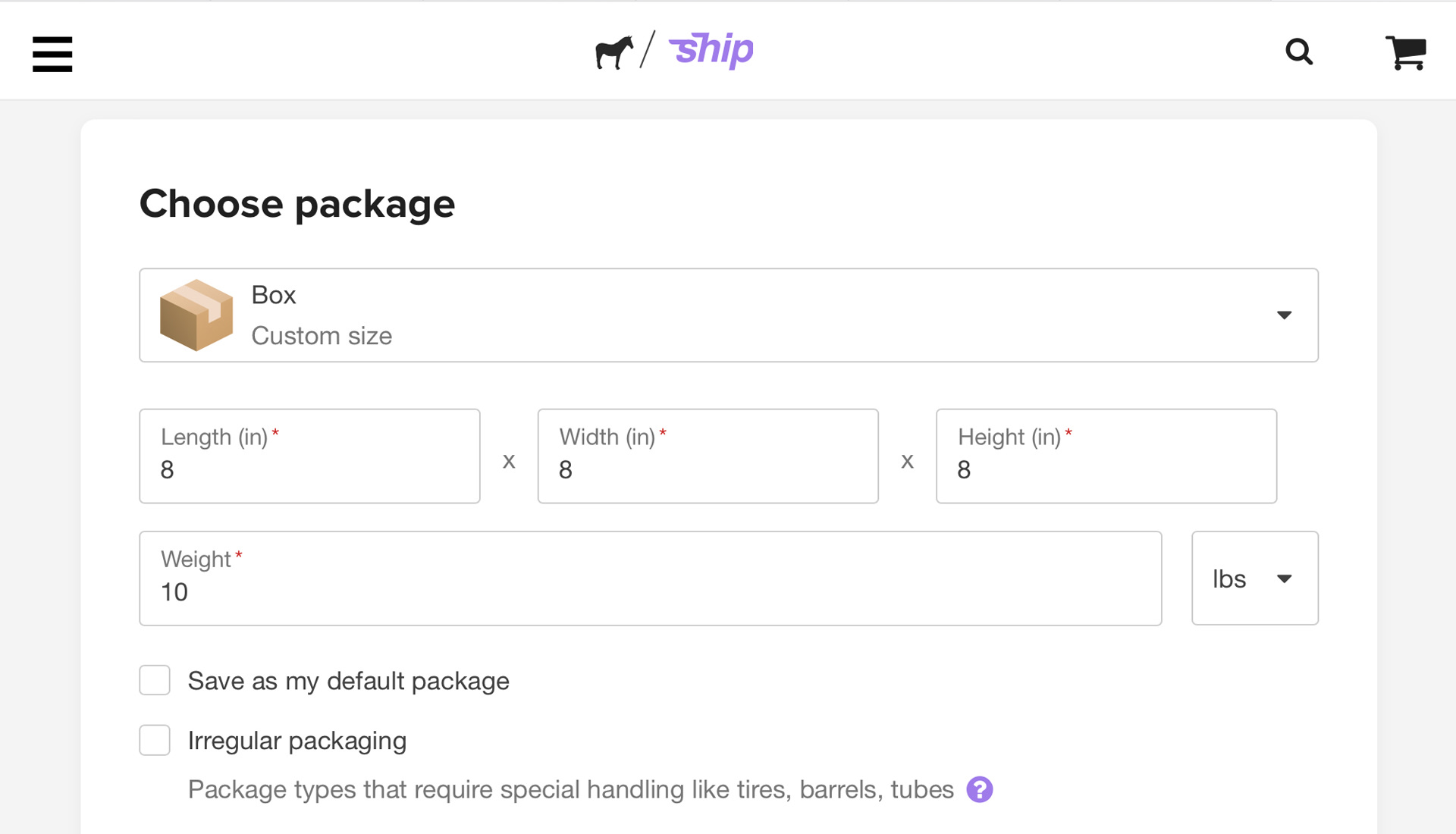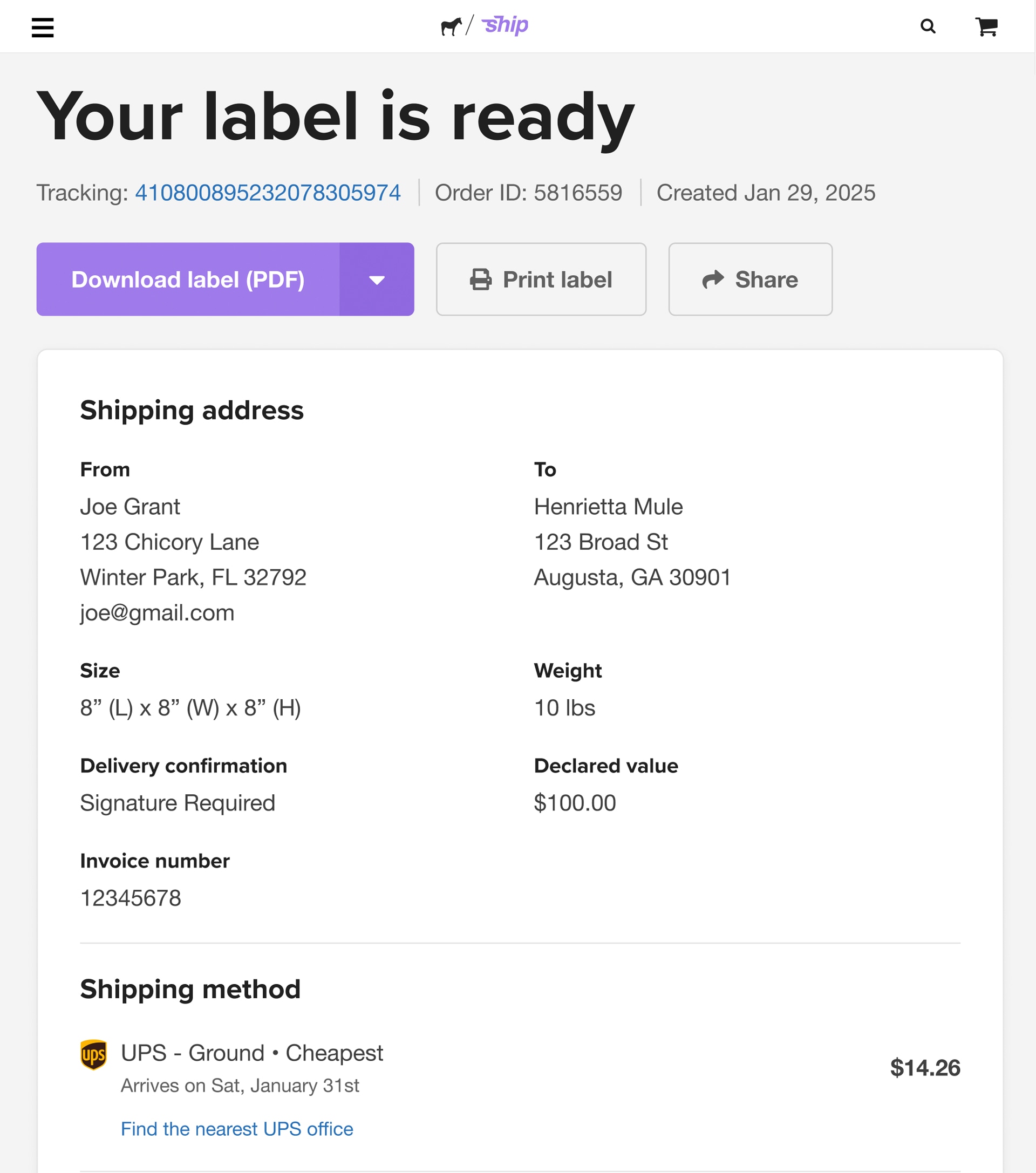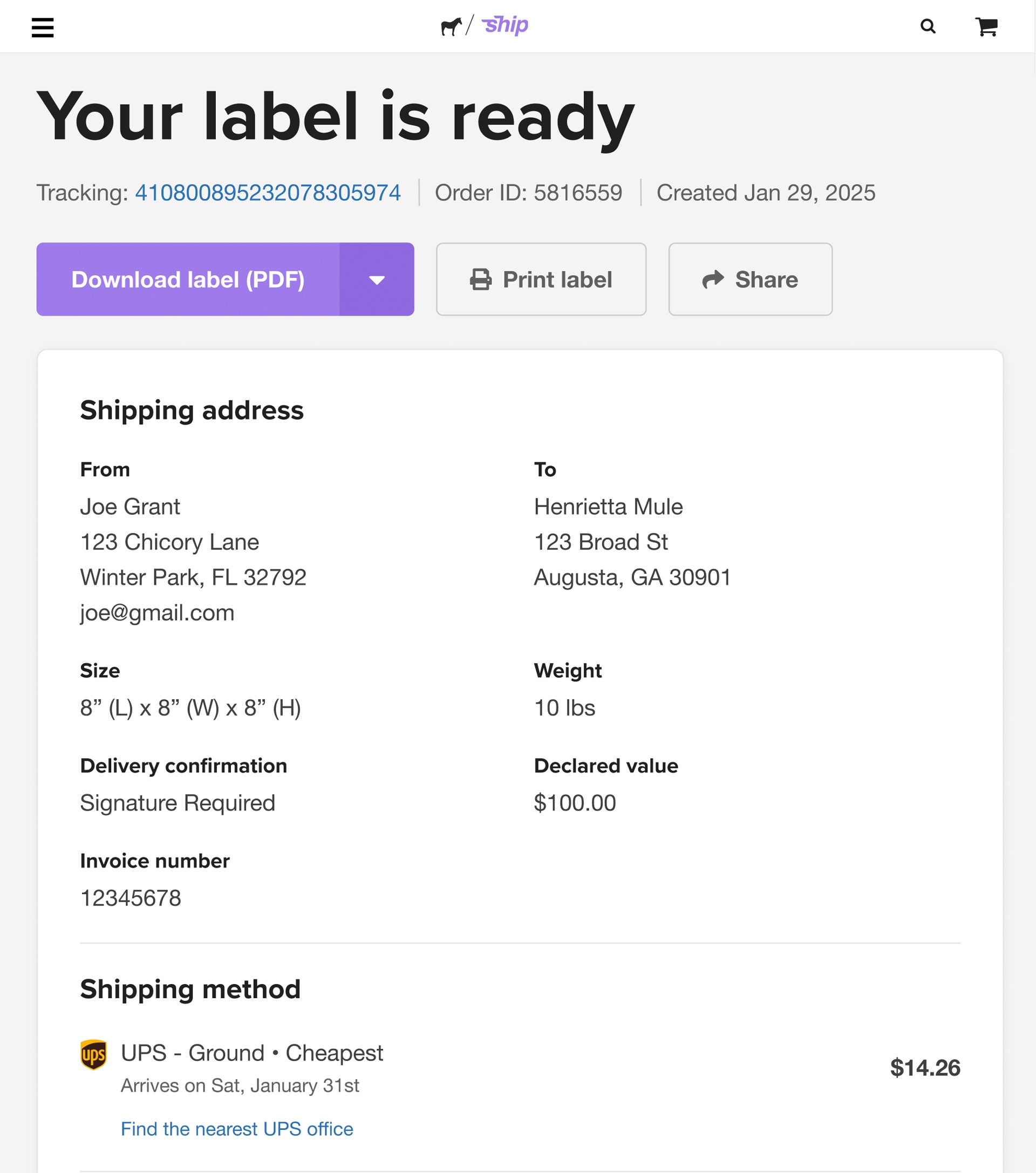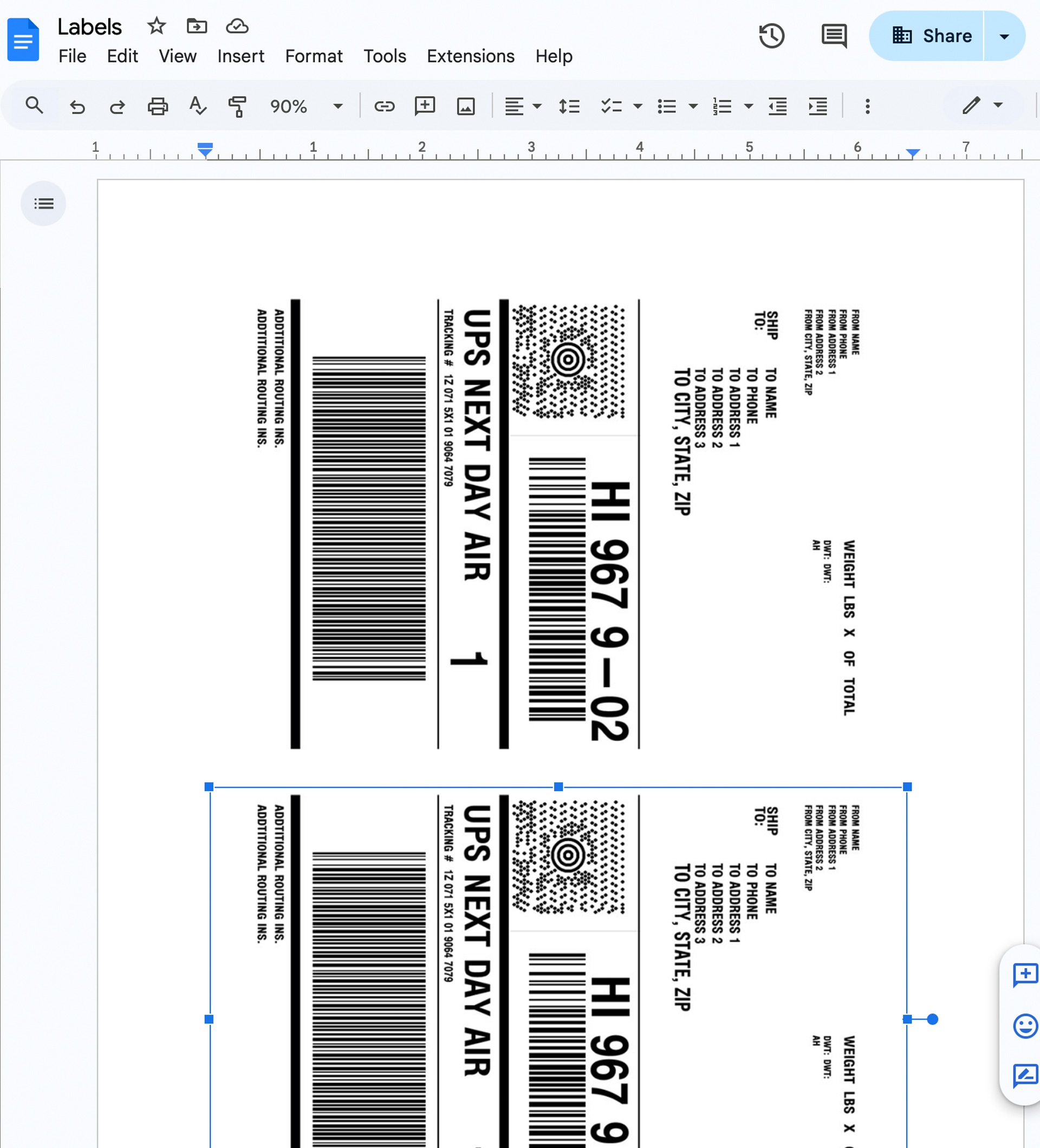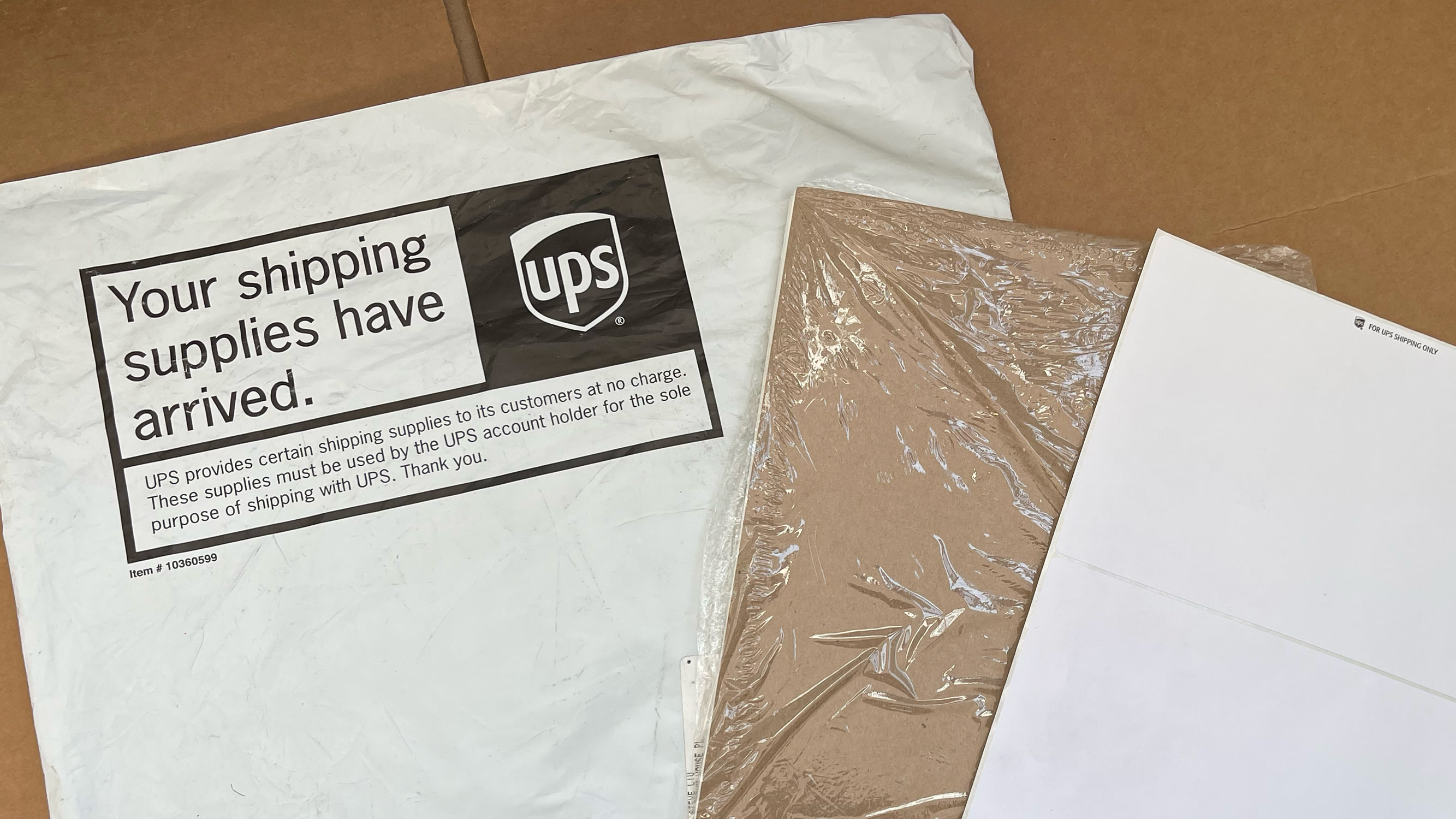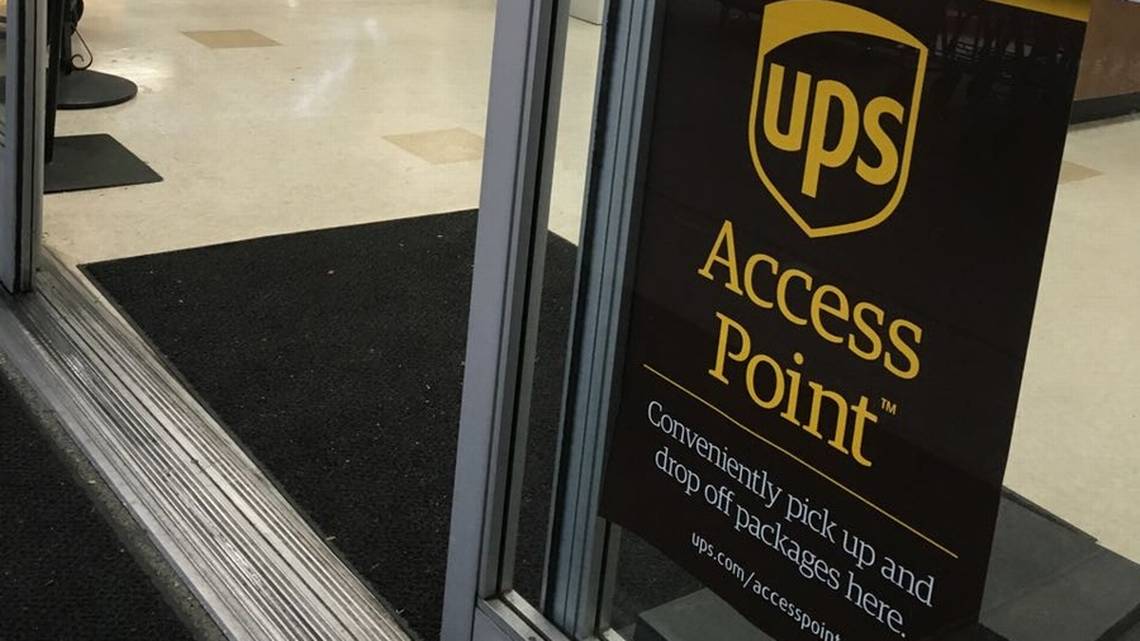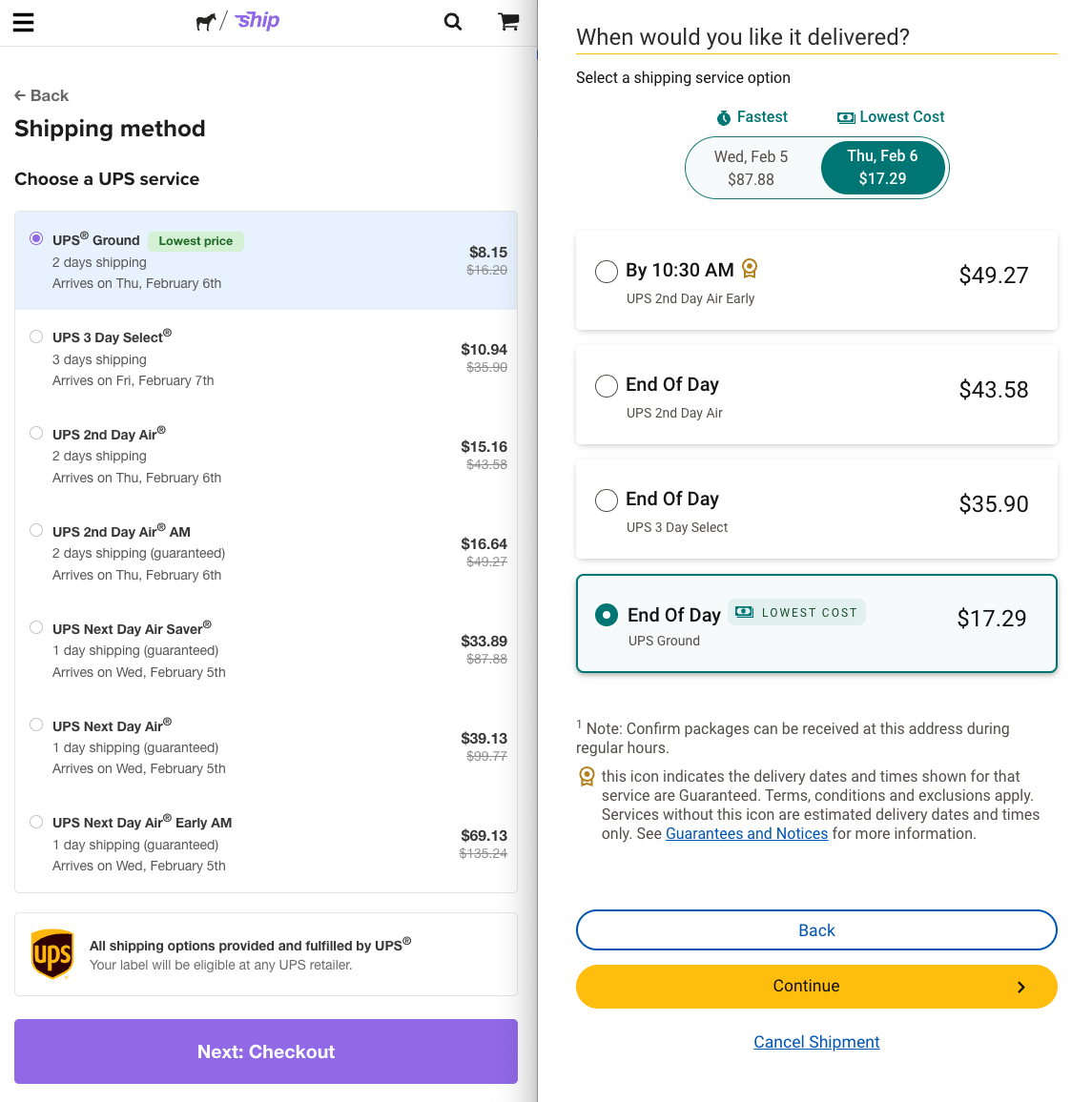How to print a UPS shipping label. And save big.
Sticker Mule द्वारा इस को पोस्ट किया गया
While our name is Sticker Mule, most of you know we offer much more than stickers. What you may not realize is that we also provide some of the best online tools for designers and small businesses—like Sticker Mule Ship.
Sticker Mule Ship makes printing official UPS labels quick, easy, and affordable. The key difference? You'll save a lot compared to printing the same label directly through UPS.
Unlike other companies offering free tools, there's no catch. We won’t sell your information to marketing lists, push you to buy costly business tools, or even bug you to buy our products (unless you want us to).
Why did we create Ship? As a small business ourselves, we understand how unnecessarily complicated shipping can be. If you've ordered from us, you know we have some of the most talented UX designers in the world. And since labels are essentially stickers, creating the best UPS label tool felt like a natural fit for us.
Give it a try and see if you agree! We'll walk you through step-by-step.
How to use Ship
For now, Ship can only be used for deliveries within the United States. You'll want to go directly to UPS, FedEx, or USPS for international deliveries.
Prepare your package
Before you go to the tool, you'll need to prepare your package.
Prepare the package you'd like shipped
You can use your own box or envelope (we recommend ULINE) or you can visit your local UPS store or order UPS-branded boxes or envelopes online for free.
If you're a small business, we recommend using your own box or using a custom poly mailer or bubble mailer emblazoned with your brand. Remember that everywhere your package is seen—in a mail truck, in a mail room, on a doorstep, and most importantly being ripped open by your eager customers—is an opportunity to build brand awareness.
Seal your package securely
Use high-quality tape to seal your boxes securely. If you’re using plastic packing tape, we recommend wrapping it around the box several times and reinforcing the edges with extra tape.
For an even stronger seal, consider our custom-printed packaging tape. It’s 2.81 inches wide and reinforced with fiberglass, providing a super-strong bond.
Measure and weigh your package
Use a high-quality postal scale to weigh your box. If you have large boxes, be sure to find a scale with "tare weight" (also known as a "hold function" or "auto hold") that lets you weigh large items that obstruct your view of the scale's display (the scale will register the weight of your box and display it after you take the box off).
Use a tape measure to measure the height, weight, and length of your box. Remember that "length" is typically the longest side, "width" is typically the shorter side, and "height" (or depth) is the vertical dimension.
Don't worry, this isn't high school geometry, so don't fret too much about getting the terminology exactly right; as long as you have all three measurements captured, the tool will calculate your cost properly.
Prepare your label
Once you have the package weight and dimensions you can proceed to creating your label. Here's how.
Go to www.stickermule.com/ship and click Ship a Package.
Create an account if you don't have one already. If you don't have a Sticker Mule account already, create one for free. You'll need to verify your e-mail to use all the features of Sticker Mule.
By default, we'll send you occasional emails with Sticker Mule deals (they're really good), but you can opt out here.
Step 1: Create a shipment page:
Create a shipment: Ship to
Enter your Ship to address.
Enter your recipient's name and company (if applicable), and then start typing the street address. We'll provide you with auto-fill suggestions from the USPS database as you type.
If you see the right address appear, select it and we'll populate the City, State, and Zip code for you.
Email and Phone are optional. UPS may use these to contact the recipient if there are problems with delivery but in most cases their driver or door tag can handle exceptions.
Create a shipment: Ship from
Enter your Ship from address.
Enter your own address here. Same drill as the Ship to address: enter your name and company (if applicable). Type in your street address and if you see your address pop up on auto-fill, select it.
Your Email address and phone are required so we can notify you or contact you in case of any issues.
Click Save this address for future shipments to save you the time of entering these every time you create a new label.
In most cases you'll want to keep Return address same as shipping. In rare cases you may want undeliverable packages returned to a different address than your Ship from address (for example, if your headquarters is at one address but your warehouse is at another). If that's the case, uncheck this box and enter an alternate address you'd like those to go.
Create a shipment: Choose package
Here's where all the hard work you did in preparing your package will pay off.
Choosing a package type
If you're using a UPS-branded box or envelope, you can select it from the list.
If you're using your own packaging or custom printed mailers, you'll need to select Box or Envelope.
If it's less than ¾ inch in thickness, you can classify it as an Envelope. Bubble mailers and poly mailers typically qualify as envelopes.
For anything more than ¾ inches you'll need to classify it as a Box. (Note that this applies to UPS only; USPS further differentiates "letters" and "flats", while FedEx just goes by weight and overall size).
Enter the length, width, and height of your package in inches.
Enter the weight of your package. While you can use ounces, pounds, or kilograms, we recommend using pounds for shipments within the United States, as that’s the standard used by UPS.
Time-Saving Tip: Don’t worry about exact fractions—UPS always rounds up to the nearest whole number. For example, a package weighing 4.1, 4.5, or 4.9 pounds will all be rounded up to 5 pounds when calculating shipping costs.
Money-Saving Tip: If you ship many similar packages and your weight slightly exceeds a whole number (e.g., 5.1 pounds), consider lightening the package to stay just under (e.g., 5 pounds or 5.04 pounds). This simple adjustment can lead to significant cost savings over time.
Selecting Save as my default package will automatically load the dimensions you entered as the default settings each time you open Ship.
Select Irregular Packaging if your package is not a standard box or envelope and may require special handling. For more information about what qualifies as irregular packaging, click the purple help icon.
Create a shipment: Additional options
Delivery confirmation - Here, you can specify whether you want someone to sign for your package.
Signature Required means that the delivery driver cannot leave the package at the delivery location without obtaining a signature from someone at the address. Adult Signature Required means that the person signing must be at least 21 years old.
For Declared value ($), put the value that it would cost to replace your item if it were lost, stolen, or damaged in shipping. We'll use that to calculate the cost of insurance.
Money-Saving Tip: Packages valued up to $100 are automatically covered at no extra cost. For packages valued between $101 and $300, a flat rate applies. For values over $300, an additional charge is applied for each $100 of declared value. To save money, consider declaring a lower value if your package is just under a $100 threshold. For example, if your package is valued at $305, you can save by declaring it as $300.
Invoice number is an optional field that helps you associate your shipment with a specific order. It's a valuable tool for quickly locating a specific shipment, especially when managing multiple orders.
Next, you'll choose a shipping method.
Step 2. Shipping method
On this screen, you can select the UPS service for your shipment. We'll automatically display the most affordable option, but if you need guaranteed delivery, you'll also find options for overnight, next-day, and even guaranteed morning delivery.
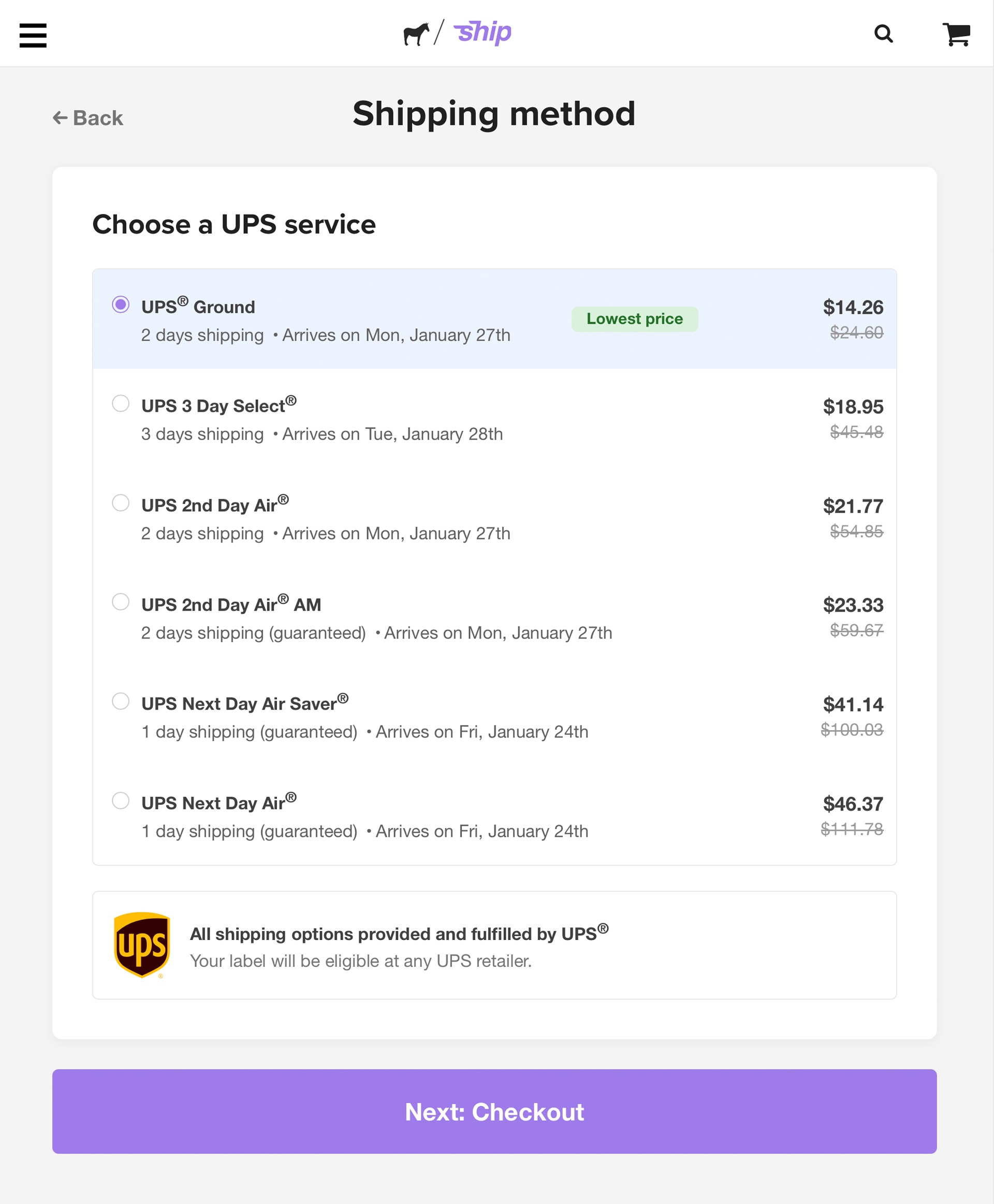
Step 3. Checkout
Here's where you can review the details of your order before submitting payment. If you see anything amiss, click the Edit link to make adjustments to your Shipping information or Shipping method.
Enter your credit card information under Billing information. Note that you won't be charged until UPS scans your package. You can choose Save payment method to save your card information to your account for use with additional packages or any other product you purchase at Sticker Mule.
Choose Billing address same as origin address if your credit card billing address is the same as the Ship from address. Otherwise, uncheck the box to enter your billing information.
Finally, click I have read and accept the Terms and Conditions to acknowledge that you agree to UPS's terms of service. We've provided a link to UPS's site if you'd like to review anything.
Click Pay to pay. We'll validate your credit card and billing information, but your credit card will NOT be charged until your label is scanned by UPS.
Your label is ready
The next step is to print or save your label.
On the next page you'll see the Your label is ready page. From here, you can save your label as PDF or print it.
If you notice any errors at this point, you can click the Cancel & void link to cancel this label. You won't be charged, and we'll just forget the whole thing ever happened.
Download label
To save your label as a PDF, click the Download label (PDF) button. You can save it as a PDF, a PNG, or ZPL.
- You can open PDF files in Adobe Acrobat Reader or any program that can read PDF files.
- Download in PNG if you wish to insert your label as an image file in an application like Google Docs or Microsoft Word.
- ZPL files can be used with Zebra label printers or any similar printer that accepts the format (which stands for Zebra Programming Language).
Alternatively, you can click the Share button for a link to the PDF label to share with others.
What are my options for printing?
The cheapest and quickest option is to print it on regular paper and use clear packing tape to affix it to your package. Of course, that gets to be cumbersome after a while.
One-off
The cheapest and quickest approach is to print your label on regular copy paper, cut it out, and affix it to your package with clear tape, or drop it inside a see-through UPS address pouch (which you can order for free from UPS or pick up at your local UPS Store).
If you'll be affixing the label directly to the package we recommend using a laser printer and not an inkjet printer.
Thermal labels
If you're doing a lot of shipping, the most economical choice for you in the long-term is to invest in a thermal label printer. Follow the instructions that came with your printer to print your PDF, PNG, or ZPL file directly to a thermal label.
See this post for the thermal printer we recommend.
Laser labels
You can also print using a laser printer.
You can purchase half sheet labels such as Avery 5126 or ULINE Laser Labels. Be sure to test it with your package; if you find the label peels off easily, you'll want to reinforce it with clear tape.
To avoid wasting label paper, we suggest downloading your label as a PNG, copying it into an application like Microsoft Word or Google Docs, and printing two labels at a time (or printing one label and saving the other half for later use).
Money-saving tip: If you have a UPS My Choice account, you may also be able to order both laser printer labels and thermal labels directly from UPS at no charge.
UPS limits the type and amount of free supplies you can order depending on your account, so your mileage may vary.
To see what free supplies you're eligible for, go to their Order Supplies page, click the orange Order Supplies > button, and sign in with your UPS account.
Ship!
Congratulations! You have a nicely packaged and labeled package ready to go. Now what?
The cheapest way to send your package is to drop it off at a UPS Store or a UPS Access Point. Use UPS's Find a Location tool to find one closest to you. UPS Access Points are located at shipping stores, as well as in some retail locations like drugstores. If you go to a retail location, take your package to the customer service desk and inform the store employee that you want to drop off a UPS package.
When your label is scanned, your credit card will be charged, and you'll be able to track your package on your Sticker Mule Ship dashboard or at UPS itself.
Depending on where your package is in the shipping process you may see your label under Pending, Shipped, Delivered, or Cancelled.
Common questions about Sticker Mule Ship
Here are some of the most asked questions we get about working with UPS. You can also find more questions and answers about Sticker Mule Ship in our FAQs. If you have additional questions, please contact us.
Why would I print my label at Sticker Mule instead of at UPS?
The primary reason is cost savings. Using Sticker Mule Ship can result in substantial savings compared to going directly through UPS. Don’t just take our word for it—try creating a label on Sticker Mule Ship and another on UPS.com to see the difference for yourself.
Another reason: our UX designers have created a more streamlined and user-friendly experience for small businesses. While UPS recently improved its "Create a Shipment" pages, the process still requires six steps. In contrast, Sticker Mule Ship simplifies it to just three.
The same goes for shipping software like ShipStation, Shippo, and EasyPost—great for businesses with complex shipping needs but often overloaded with unnecessary features. For small businesses, we've eliminated the clutter, offering a fast, intuitive, and efficient shipping solution.
How are your prices lower than UPS?
We have a strong partnership with UPS, allowing us to resell their services and offer incredible savings to our customers. It’s a win-win: UPS can reach more customers, including the amazing small businesses we work with, and you get access to heavily discounted shipping rates.
Do UPS shipping labels expire?
Normally, labels printed at UPS.com are valid for up to 90 days before they are voided.
However, labels generated through Ship work a little differently. If a UPS label created on Ship isn’t scanned within 5 days, it will be automatically canceled. We'll make note of it on your My Shipments page if that happens. Don’t worry, you won’t be charged for canceled labels.
The difference exists because Ship uses a streamlined process to help manage unused labels efficiently, ensuring accurate billing and reducing the risk of unintentional charges for unscanned shipments. This system also allows UPS to better allocate resources and manage their shipping operations.
I canceled a label, but I changed my mind. Can I restore it?
Unfortunately, once a label is canceled and refunded it can't be reinstated. You'll need to re-create the label.
Can I create return labels using Ship?
No, Ship is streamlined for businesses to send packages. We recommend UPS Returns Service if you need to offer prepaid return labels for your customers.
Does UPS deliver on Sundays?
Unless you're Amazon, which gets special treatment, UPS generally won't deliver on Sundays unless you choose a guaranteed service like UPS Next Day Air. When you're on the Shipping method page, look for an option that has the word (guaranteed) next to it.
How long does UPS Ground take?
UPS Ground typically takes 1-5 business days. Shipments to nearby locations usually arrive faster (1-2 days) while cross-country shipments can take closer to 4-5 days. Factors such as weather or holidays can cause delays, as can delivery to rural or less accessible areas. The estimated delivery time you see on the Shipping method page is the best estimate based on variables such as these.
Does UPS deliver to PO Boxes?
No, UPS cannot deliver to PO Boxes, as they are maintained by the US Postal Service.
Does UPS check the size of the box?
Yes, UPS uses automated systems and personnel to flag packages with dimensions or weight that don't match the information provided. It's essential to measure your package accurately and enter the correct details when purchasing your label.
Should I require a signature?
In some industries, such as alcohol, pharmaceuticals, or legal documents, requiring a signature is a legal necessity. For other shipments, deciding whether to require a signature depends on your and your customers' preferences. If you're shipping inexpensive or easily replaceable items, you can save on UPS signature fees and offer greater convenience for your customers, who likely prefer flexible delivery without needing to be present.
We hope we've answered all your questions about UPS shipping. Use these tips to save money, delight your customers, and enjoy the most streamlined UPS shipping service around.